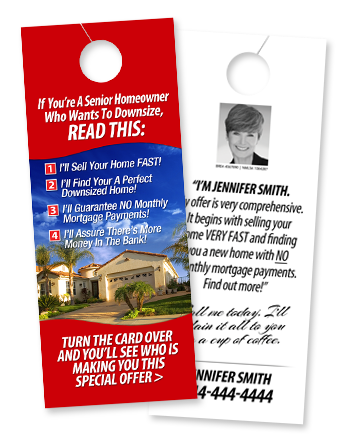DOWNLOAD OUR MARKETING MATERIALS
Add your branding using Adobe Acrobat Reader DC. If you don’t have it installed, download it HERE.
Marketing flyers (8.5x11 size - full bleed)
Senior Homeowners Can Buy a New Home and Have No Monthly Mortgage Payments! (ver. 1)
Add an image of your business card to the back.
Senior Homeowners Can Buy a New Home and Have No Monthly Mortgage Payments! (ver. 2)
Add your name, contact info, and licensing to the back.
Door hangers (Full bleed)
The 5 Things Senior Homeowners Dislike MOST (ver. 1)
The 5 Things Senior Homeowners Dislike MOST (ver. 2)
If You’re a Senior Homeowner that Wants to Downsize (ver. 1)
Yes, it’s true! If you’ve been hit with tax default or foreclosure
If You’re a Senior Homeowner that Wants to Downsize (ver. 2)
Add your licensing, full name, phone number, and headshot to back.
Postcards (6x11 size - full bleed)
The 5 Things Senior Homeowners Dislike MOST (ver. 1)
The 5 Things Senior Homeowners Dislike MOST (ver. 2)
The 5 Things Senior Homeowners Dislike MOST (ver. 3)
Add your licensing, full name, contact info, and headshot to back. (ver. 2 allows for headshot in both front and back!)
If You’re a Senior Homeowner that Wants to Downsize - READ THIS (ver.1)
If You’re a Senior Homeowner that Wants to Downsize - READ THIS (ver.2)
Add your licensing, full name, contact info, and headshot to back.
Newsletters (8.5x11 size - full bleed)
Beware of Cash Buyers / Optional Payment Mortgage / What is Prop 19?
HERO Loans / Optional Payment Mortgage / Do you need a trust?
Is Now the Best Time to Sell / Optional Payment Mortgage / Capital Gains
Add your name, contact info, and licensing to the back.
Letters (8.5x11 size, no bleed)
GUIDE: How to customize using Adobe Acrobat Reader DC
Adding a business card or headshot
Step 1: Open Adobe Acrobat Reader DC. If you do not have it installed, download it HERE.
Step 2: Download the desired marketing material(s) that has a digital headshot or business card slot.
Step 3: Open the marketing material in Adobe Acrobat Reader DC.
Step 4: Scroll to the headshot or business card slot, and click on the placeholder image. (see right image)
Step 5: A select image box should have popped up. Click browse to select your business card or headshot on your computer (see right image). Once you have selected the desired image, click OK on the bottom right hand corner of the select image box.
Step 6: Your photo should now be inserted in your marketing material! Don’t forget to save this PDF before repeating this process for other materials.
Adding your name, licensing, and contact information
Step 1: Open Adobe Acrobat Reader DC. If you do not have it installed, download it HERE.
Step 2: Download the desired marketing material(s) that has a digital headshot or business card slot.
Step 3: Open the marketing material in Adobe Acrobat Reader DC.
Step 4: Scroll to the clickable, highlighted fields and click on them to start editing. (see right image)
Step 5: Begin to type in the desired text in each field. Please take care to not accidentally erase text that is already present in the fields. If you happen to make a mistake, simply exit Adobe Reader Acrobat DC without saving, and reopen the application and PDF file.
Step 6: Finish typing in your information. Once you are done, don’t forget to save this PDF before repeating this process for other materials.
(click to enlarge)
(click to enlarge)
(click to enlarge)
(click to enlarge)
Your heirs need help inheriting your reverse mortgage home!
URGENT: Your home is at risk of foreclosure!
Are your heirs set up to inherit your reverse mortgage home?
Add your name, contact info, licensing, and business card to the front.